Reflecting On 2024 – Expert Insights on the Programmatic Industry
As the digital advertising landscape continues to evolve, programmatic advertising remains at the forefront of innovation, shaping the way brands…
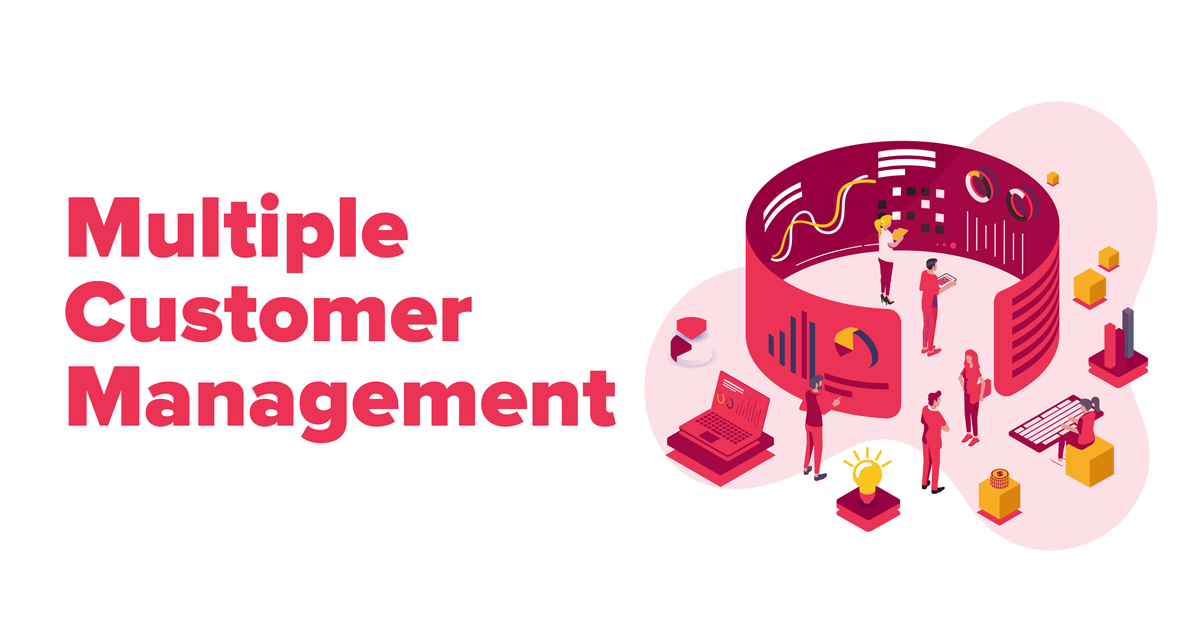
MCM is set to replace SPM in September 2021. It’s more than certain that after September 30th inventory which is not associated with MCM won’t serve any ads from ADX.
Since last year, Google has been rolling out the beta version of the Multiple Customer Management (MCM) for selected Publishers and Channel Partners with Ad Manager 360 accounts. The idea is to replace Scaled Partner Management (SPM) with MCM. In other words, Publishers will be required to use the MCM program when monetizing non-owned and operated inventory in Ad Manager through a Channel Partner.
June 30, 2021 – the deadline for all eligible partners to contracting to ensure access to the MCM.
July 1, 2021 – September 29, 2021 – SPM is still turned on, however you cannot or should not add new child publishers via SPM.
Sept 30, 2021 – SPM will be turned off (exception: child publishers connected to channel partner via Linked Accounts).
Oct 1, 2021 – ads will stop serving for the inventories not associated with an MCM parent by Sept 30.
Jan 31, 2022 – SPM will be turned off for child publishers connected to channel partners via Linked Accounts.
Feb 1, 2022 – ads will stop serving for the inventories not associated with an MCM parent by Jan 31.
Why Google is replacing Scaled Partner Management program with Multiple Customer Management?

To give some context, the change is strictly technical in nature and will not affect the way 3rd party partners (parents) cooperate with Publishers and how much revenue is generated. Publishers who already have their own GAM account will simply need to approve the Parent’s access to manage some parts of their inventory. Publishers who don’t have their own GAM accounts will need to create them (it can be also done through the MCM invitation form, once the invitation is sent by the parent to the Publisher).
As an example, in order to facilitate this transition we at Yieldbird have asked our Publishers to share the following information:
After the invitation has been sent, the Publisher should complete the AdManager sign-in process. Once everything has been done, the verification process might take a few hours, but in some cases it may even take up to 2 weeks. If the Publisher’s account is not activated at this stage they will receive an email explaining why and what they can do. Once the registration process has been completed, the parent Publisher will perform the mapping of child domains to the Child Publisher’s network code within the Parent’s Ad Manager UI.
NOTE: A Child Publisher user may accept an invitation on behalf of their network within the Google Ad Manager UI by navigating to Admin > Multiple Customer Management (MCM), so long as they have the following permission for their role under “Manage People”.
1. Via the API: Check the Invitation status of the request for Multiple Customer Management, and retrieve the current Network by calling NetworkService.getCurrentNetwork. The Child Publishers’ field contains the account status for each Child account.
2. Via the Ad Manager UI: Navigate to Admin> MCM > Child Publishers to view the following possible statuses listed here.
IMPORTANT NOTE: “Approved” is the only status that you can proceed with the following steps:
Linked AdX Accounts: there is currently no solution for linked AdX accounts, so migrating Publishers should leave their current linked AdX accounts as is. A solution should be available by the time when SPM is planned to be fazed out.
Delivery Tools with mobile apps (iOS and Android): Upon initiating the MCM migration, MCM Publishers will not be able to add a device for troubleshooting purposes in the Delivery tools tab in the UI for mobile apps. A solution is being worked on.
Parent Publishers cannot also be the Child Publishers of other networks: if a potential Parent Publisher receives an invitation to be a Child Publisher from another Parent Publisher, the given Publisher should not accept the invitation as doing so will prevent them from being able to invite Child Publishers of their own via the MCM Manage Inventory.
You cannot edit the contact email on an existing Child Publisher invite: first select the “Withdraw agreement” button within the existing invite. Then create a new invite for the Child Publisher and the new email address.
To sum up, the change should not have an impact on either the Parent-Child relationship or the overall results. However, both 3rd party partners and Publishers should approach the change seriously, as not making the right adjustments may have consequences.

Karol Jurga
Chief Revenue Officer
See it in action.